Follow this procedure to configure the Azure Online and Exchange Online (Office 365) accounts using Modern Authentication (OAuth 2.0). Please provide the following to ACC Software Solutions:
• On the Microsoft Azure Portal, complete steps from the Register an application with the Microsoft identity platform section.
o On the Overview page, copy the following values.
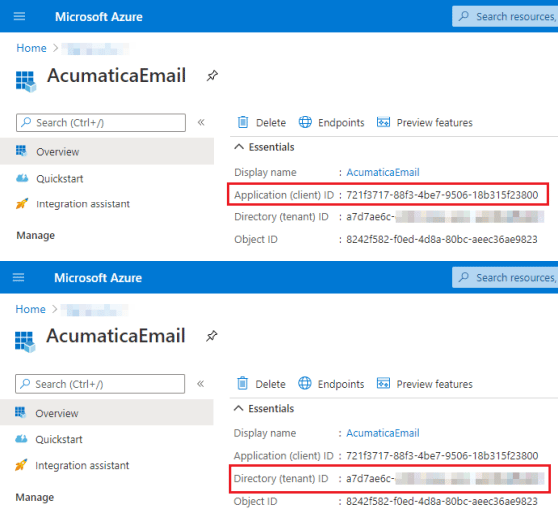
• On Microsoft Azure Portal, complete steps from the Add a client secret for an application section. Copy the client secret value shown in the following screenshot.
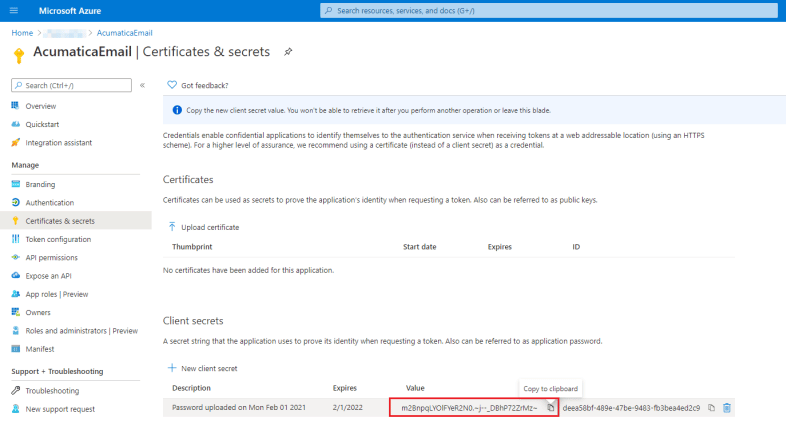
• On the Microsoft Azure Portal, complete steps from the Add a redirect URI section as follows: o On the Overview page, click the Add a Redirect URI link as shown in the following screenshot.

o In Configure platforms, select the Web tile as shown in the following screenshot.
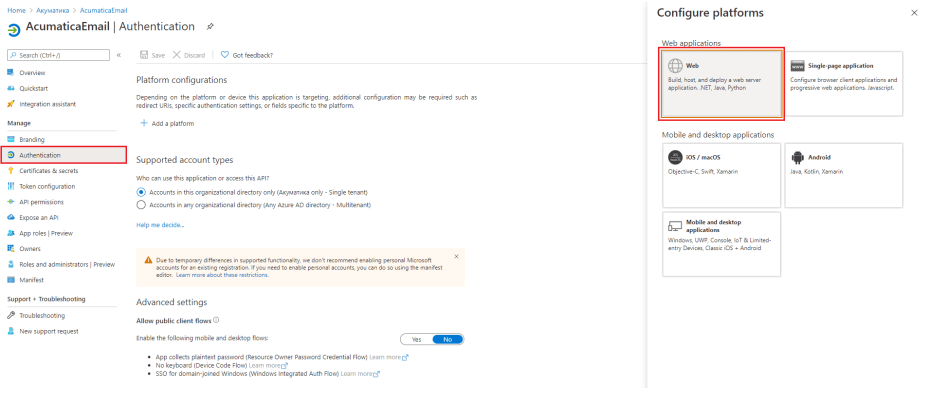
o In the Redirect URI box, specify the Return Url provided by ACC Software Solutions
o Click the Configure button.
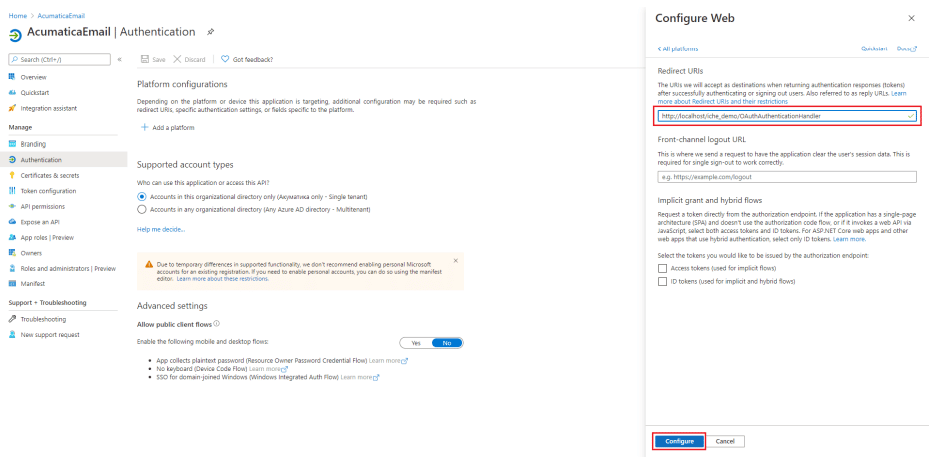 • On the Microsoft Azure Portal, complete steps from Application permission to Microsoft Graph to grant the needed delegated permissions as follows:
• On the Microsoft Azure Portal, complete steps from Application permission to Microsoft Graph to grant the needed delegated permissions as follows:
o Select API permissions > Add a permission > Microsoft Graph as the following screenshot shows
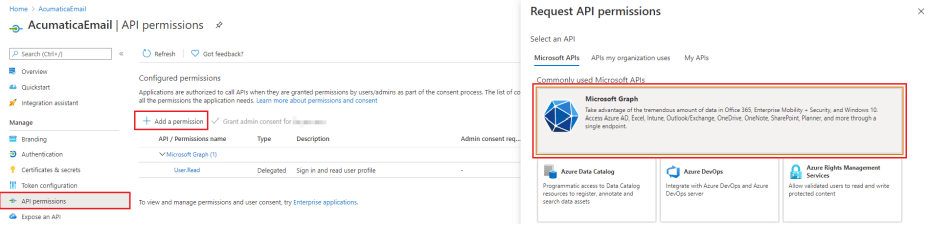
o Select Delegated permissions.
o Select the following permissions:
▪ offline_access
▪ IMAP.AccessAsUser.All
▪ SMTP.Send
▪ POP.AccessAsUser.All if needed (however, using POP3 not recommended in Acumatica in general)
o Click Add Permissions button as shown in the following screenshot.
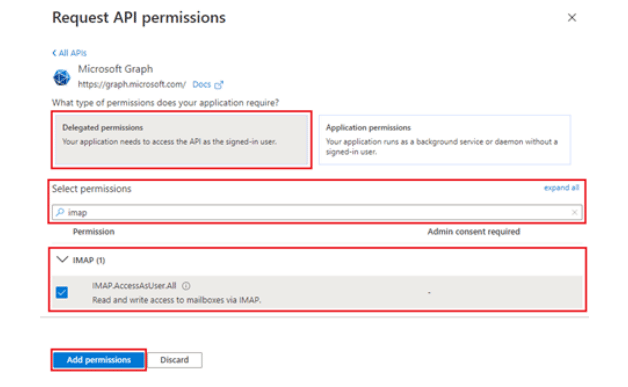
•Verify SMTP settings in the Microsoft 365 Admin Center
o Logon to www.office.com as the admin user
o Type admin in the search field and select the Admin app in the search results
o In the Admin Center, click Users / Active Users and select the admin user used to create the App Registration
o Click Mail / Manage email apps
o Make sure the “Authenticated SMTP” checkbox is checked and save changes
Click here to download the step-by-step instructions for OAuth Office 365 for Acumatica.
If you have any questions, reach out to the ACC Software Solutions team. When you team up with ACC Software Solution’s premier team of consultants, you’ll receive a team of experts committed to following ERP best practices, from selection to end user training, and on-going technical support —contact ACC Software Solutions today!
Solutions by Industry
What's New
Farewell to 2025: A Smarter Year-End Starts with Acumatica
Read MoreSubmitted by Stephanie Dean on Wed, 12/24/25 - 10:07
Acumatica Users: ACC’s Guide to Process 1099s and File Through Aatrix
Read MoreSubmitted by Stephanie Dean on Mon, 12/22/25 - 13:11
Sage100 Users: ACC’s Guide to Process 1099s and File Through Aatrix
Read MoreSubmitted by Stephanie Dean on Mon, 12/22/25 - 12:24