Ever gotten stuck and needed help figuring out how to apply a credit memo or pre-payment to an invoice when working on Sage 100 or Sage 100c ERP software (formerly MAS90 & MAS200)? We have. So we decided to post it here to make it easier to find for you, and for us! This tutorial will walk you through the step-by-step process.
In Accounts Receivable you can apply a Credit Memo or a Pre-Payment to an Invoice by following these simple steps.
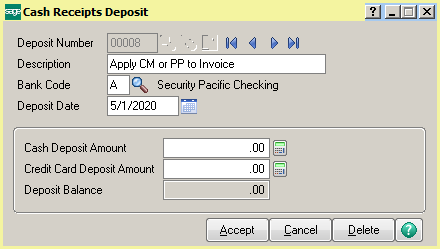
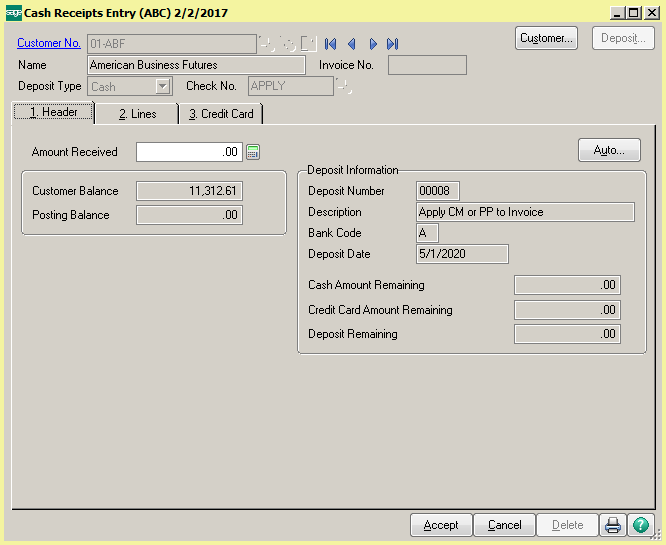
Still having trouble? We offer both on-site and remote Sage 100 training
Register now for our upcoming Summer Series, a series of digital “lunch & learn” webinars to help you get the most out of your Sage 100 system!
Solutions by Industry
What's New
Fiscal Fitness: Preparing Your Business for Year-End Excellence with ACC
Read MoreSubmitted by Stephanie Dean on Mon, 12/29/25 - 11:50
Farewell to 2025: A Smarter Year-End Starts with Acumatica
Read MoreSubmitted by Stephanie Dean on Wed, 12/24/25 - 10:07
Acumatica Users: ACC’s Guide to Process 1099s and File Through Aatrix
Read MoreSubmitted by Stephanie Dean on Mon, 12/22/25 - 13:11